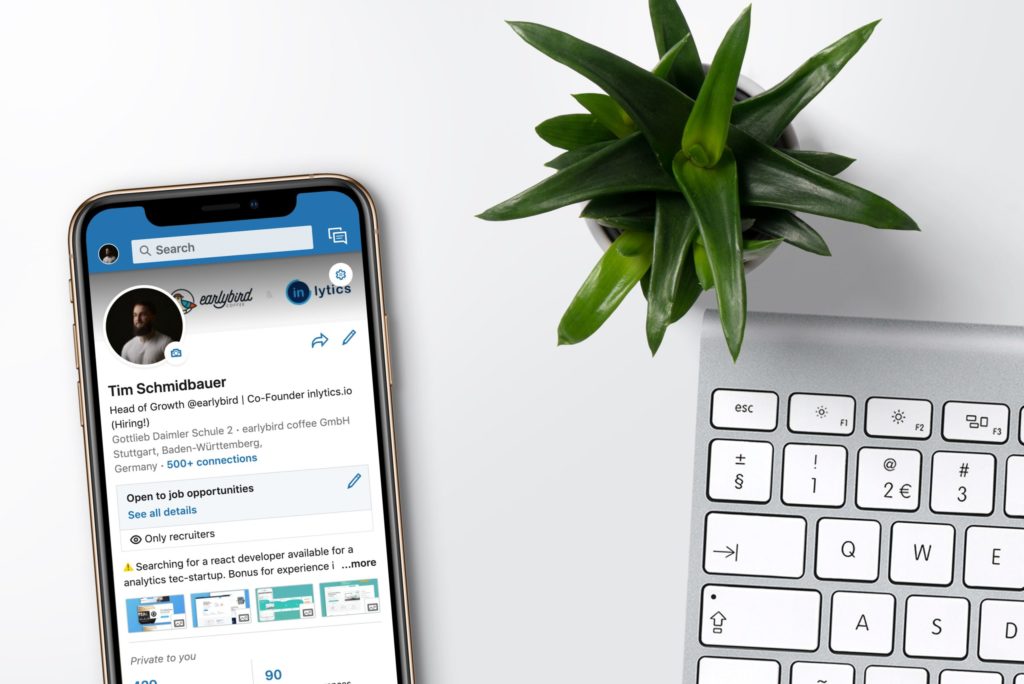
With over 700 million members on the platform right now, there is no doubt that LinkedIn is one of, if not the most influential networking platform out there for the business community. But although a lot of us have had LinkedIn on our screens for a while now, many haven’t leveraged it as successfully as they had hoped.
One of the most common frustrations we hear from people we speak with is that they’ve connected with so many people over the years, but it’s never eventuated to any business. There are a lot of reasons why this would have occured, but mainly it comes down to people:
1) Connecting with the wrong audience
2) Trying to sell/pitch on the first message
3) Not getting their positioning or messaging right
That’s why they end up with so many contacts who they’ve never engaged with. If you find yourself in this position, you’re not alone. But don’t be discouraged, just because you haven’t spoken to them for a while, that doesn’t mean there’s no opportunity to spark a connection or conversation again. To help, in this article we’ve provided a simple step by step process you can follow to re-engage your 1st degree connections.
The first step before you set up your campaign is to know how many people are in your network. It’s important to know this number because if you don’t have a big enough network, chances are this process won’t work as there won’t be a large number of contacts you can re engage.
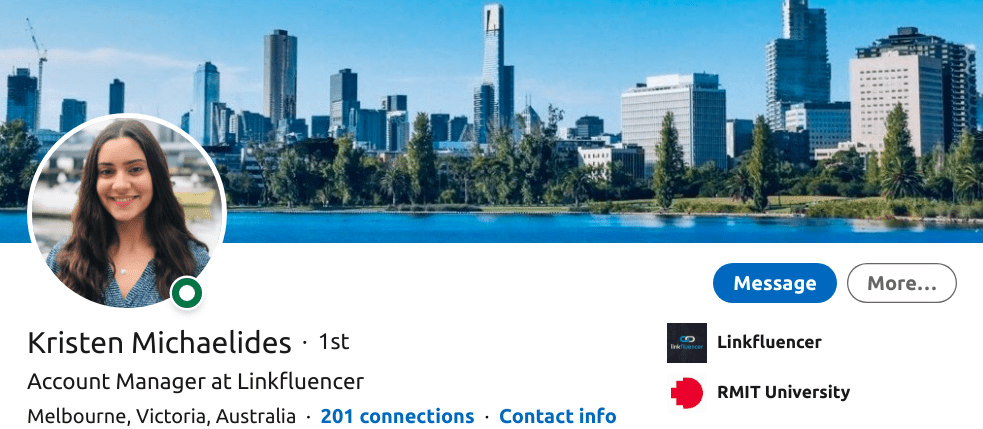
If you have below 500 connections then this number will be displayed on your profile underneath your title. If you have above 500 connections, then this will be displayed as ‘500+ connections’ on your profile.
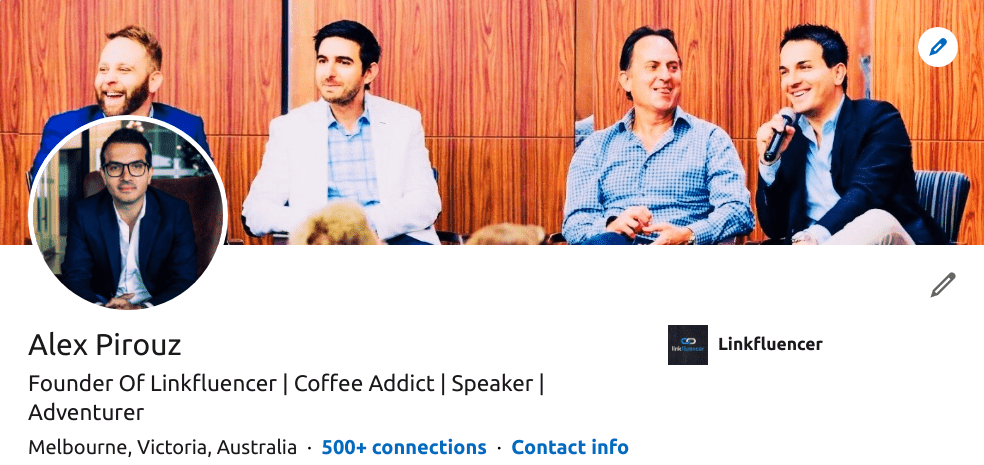
In that case, to find out the actual amount of connections you have, click on ‘My Network’ in the toolbar and your total number of connections will be displayed on the left-hand side.
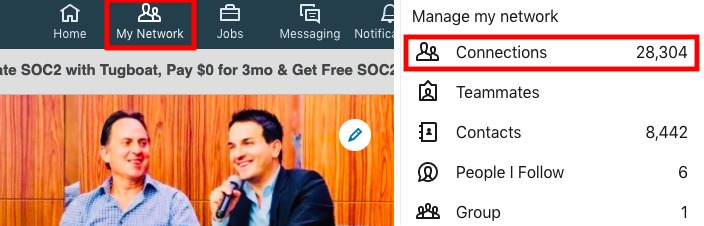
Once you know how many connections you have it’s time to figure out how many of them are targeted based on your client avatar. To do that, you need to flush out the position, industry, location, company size and seniority level of the people you want to re-engage with. For example if you’re targeting C Level Executives in the Hospitality and Healthcare sector your search might look like this:
Title: Owner, Founder, Co-Founder, Managing Director, CEO, General Manager, Project Manager, Product Manager
Industry: Hospital & Healthcare
Location: Melbourne, Australia
Company Size: All sizes
Seniority Level: Owner, CXO, Partner, Director
Once you’ve come up with your client avatar, you then need to input these metrics into Sales Navigator so that you can see a total number of people you can reach out to. If you haven’t signed up to Sales Navigator already, follow this link. When you enter in your metrics, make sure to choose the 1st degree option only and remove all others. Otherwise, you will end up with a mixture of 1st, 2nd and 3rd degree contacts.
![]()
This will give you the total amount of 1st degree connections within your particular target market.
![]()
Although Sales Navigator is most often used to reach out to new connections, it is equally as helpful to assist you in sifting through your current network and coming up with a curated list of targeted contacts you can then reach out to.
Now that you have your saved search ready, the next step is saving leads from that search based on who’s posted on LinkedIn in the last 30 days. Doing this will help you create a news feed of 1st degree contacts who are posting content so that you can start engaging with them before you reach out to send any more messages.
In the image above you can see that it shows how many people are posting content, in this example there was a total of 62. Doing this step alone will have a significant impact as most often this will lead to a number of conversations opening up.
To create this list, within your saved search each contact will have a save button on the right hand side. After clicking on this, a drop down menu will appear where you can save this contact into ‘My Saved Leads’. This is a default folder in your Sales Navigator account, or if you like you also have the option to save them into a custom list you may have created.
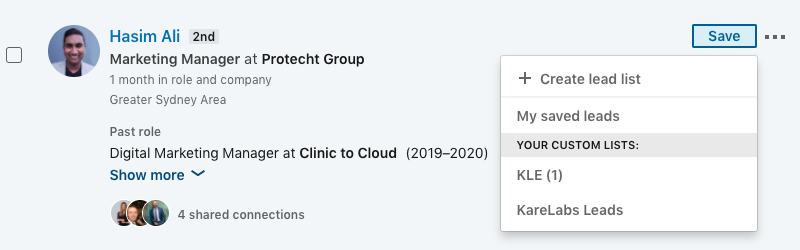
Once you’ve done this it will take you to the page below where you can scroll through ‘My Saved Leads’ or through your own custom lists. You can also create your own list in the top right hand corner if you’ve never done this before.
This feature allows you to sort your leads as you wish, based on how you intend to follow each one up. For example, you may create three lists: cold leads, warm leads and hot leads. Depending on where the conversation is based in your sales process, you can then save the lead in either of the three lists and follow them up accordingly.
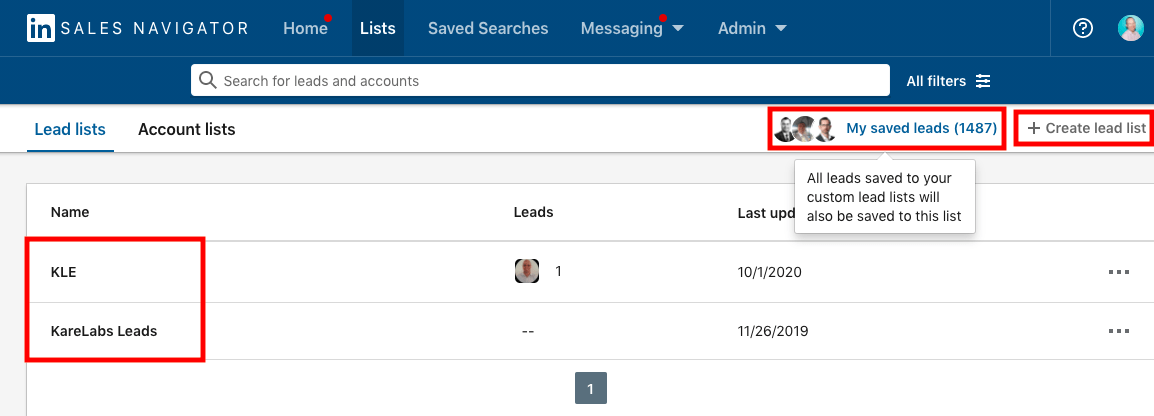
Once you’ve saved all the leads who have posted in the last 30 days, then anything they have posted or shared will automatically show up in your sales navigator newsfeed. To find these posts, on your homepage all you have to do is click on leads, then alert types and then select lead shares from the dropdown menu.
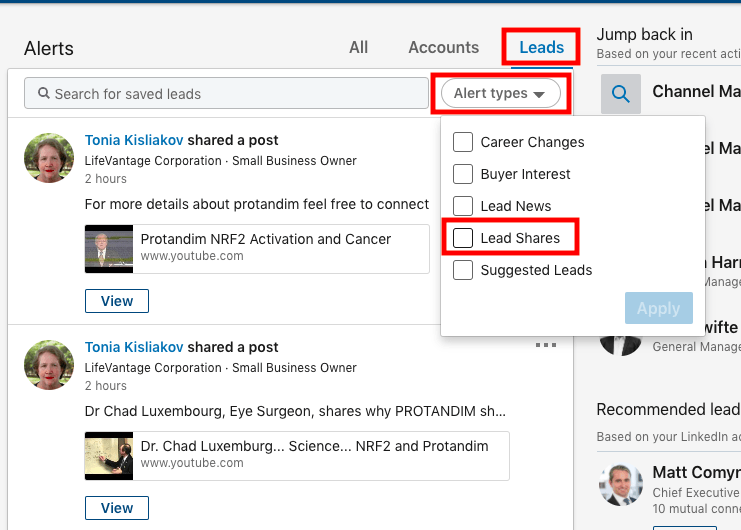
The goal is to go through this newsfeed on a daily basis and like and/or comment on the posts that your target market is posting. That way, you’re familiarising yourself with that audience whilst also showing interest in their content.
This means that once you open up a conversation with them, not only are they more likely to engage with you, you can also use their content as a point to chat about whilst you’re building a relationship with them. Now it’s important to note that not everyone in your list will be sharing content but that’s okay, as long as you cover off as many as possible who are, then you’ve done everything possible to put your best foot forward.
As you’re engaging with your network’s content the last step is to reach out through a private message with the view to start a conversation with them. When doing an outreach campaign we normally suggest using two scripts, one is your connection invitation script and the other is your private message script.
The connection invitation is the first initial message that you send to your target audience along with the connection request. The private message script is sent to anyone who has accepted the invite but hasn’t responded to this initial message.
However, when you’re re-targeting 1st degree contacts that you’ve either never spoken to before or messaged once or twice in the past, just one message should do the trick. For this, have a look through your previous communication and draft a casual check in message to see what they’ve been up to recently.
If you’ve never spoken with them before, then maybe you can draft up a message that is similar to a connection invitation you would use when connecting with 2nd and 3rd degree contacts. Go on to their profile and find something in common to get the conversation going again or perhaps make a comment on an article or post of theirs that you recently came across.
If you don’t have any 1st degree contacts to re-engage then this is a good reminder to start leveraging LinkedIn to build up your network. Once you’ve got a solid network, then start thinking about building your thought leadership by posting up content that is relevant, targeted, and valuable to your audience.


We're celebrating the launch of Jayla by giving our first 500 customers access to our VIC club. As a 'Very Important Customer' you won't just feel special, you'll get notified of the release first and have the price of your subscription fixed for life.
On top of all that you'll get priority support and an invite to an exclusive live masterclass with our founder Alex Pirouz. This is strictly limited to only 500 VIC's available.
We’re celebrating the launch of Jayla by giving our first 500 customers access to our VIC club. As a ‘Very Important Customer’ you get access to Jayla weeks before the public, price of your subscription fixed for life, priority support and an exclusive live masterclass.
Fill out your name and email to be in the know.